How to manage game streams and pricing
Glossary
Game stream
A game uploaded to the cloud and available to users for a seamless game experience. Setting up game streams allows you to manage your game’s regional availability, capacity, and prices.
Coverage
Capacity
Coverage and capacity
To set up your game coverage and capacity:
- In your project in Publisher Account, go to the Cloud Gaming section.
- In the game pane where you want to set up a coverage, click:
Fill info — you have not published your game yet.Edit info — if your game is already published.
- Go to the
Stream tab. - Click:
Set up stream — if you have not configured game coverage yet.Add coverage — if you have previously configured game coverage.
- In the modal window that opens, select regions where your game will be available:
- Click the dot on the map in the corresponding region.
- In the modal window that opens, select a server type per your game’s hardware requirement:
high orultra . In some regions, only one server type is available. - Close the modal window. On the map, a selected coverage area is indicated by a color-filled dot.
- If you want to remove some of the areas, choose the corresponding dot on the map and click
Reset .
You can’t add several servers with the same type for the same region.

- Click
Capacity .

- Select the capacity required for your game. This defaults to
Cost-optimized capacity ; if you want to enable higher capacity, contact the Xsolla Cloud Gaming team at cloud_gaming_team@xsolla.com. - Click
Pricing .
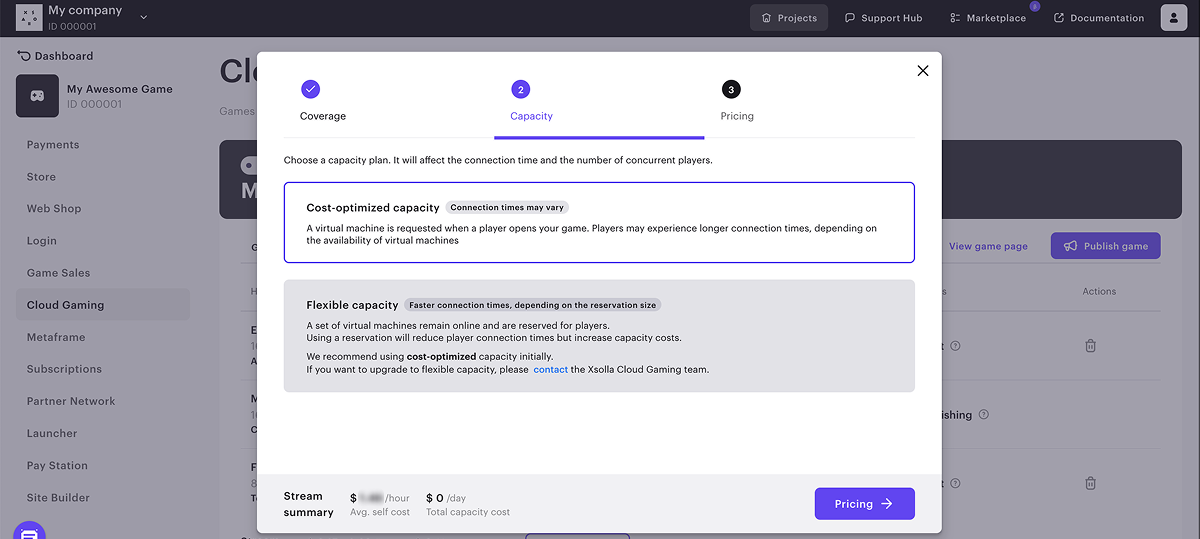
Chosen configuration will be added to the list in the
To delete coverage areas:
- On the
Stream tab, click the corresponding region name. - Click the bin icon and confirm the action.

Pricing
Based on your needs and integration costs, you can set up the playtime price for your game streams in a particular region.
The end user price is calculated using the formula:
\[ \begin{aligned} \text{User price} = \frac{\text{Self cost} + \text{Fixed fee}}{1 - \text{Percentage fee}} / (1 - \text{Xsolla fee}) \end{aligned} \]
Legend:
User price— the end user price in US dollars per 1 hour of playtime.Self cost— a game stream’s self cost per 1 hour in US dollars.Fixed fee— fee you want to charge for 1 hour of playtime in US dollars. Equals 0, if thePercentage feevalue is passed.Percentage fee— fee you want to charge for 1 hour of playtime as a percentage. Equals 0, if theFixed feevalue is passed.Xsolla fee— Xsolla fee as a percentage.
To set up pricing:
- Configure your game coverage and capacity.
- Specify the fee you want to charge for 1 hour of playtime. You can do that in one of the following ways:
- In the
Fixed fee column, specify the fee in US dollars. You can set this value based on a ratio of the game’s cost to its playtime. For example, if the local copy of your game costs 60 US dollars and provides an average of 30 hours of playtime, you can set the fee to 2 US dollars per hour. - In the
Percentage fee column, specify the fee as a percentage of the end user price and overall cost. You can set this value as additive costs for your game, e.g., to cover royalty payments.
- In the
- Click
Publish . If you are not ready to publish your game, you can close the modal window and edit pricing settings later.
- In your game’s section, go to the
Pricing tab. - Click
Edit pricing . - Make necessary changes.
- Click
Save .

Found a typo or other text error? Select the text and press Ctrl+Enter.
